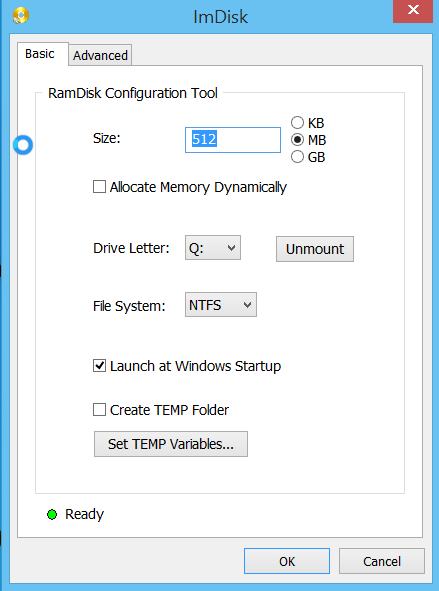Category: .NET
NET C# Common I/O Tasks
The System.IO namespace provides several classes that allow for various actions, such as reading and writing, to be performed on files, directories, and streams
via Common I/O Tasks.
Deploy continuously to Azure VMs from vs 2013
Deploy continuously to Azure
With Visual Studio 2013 Update 4 and Visual Studio Online, you can easily set up continuous deployment to Azure VMs.
via Deploy continuously.
Speeding up ASP.NET development environment with a memory ram disk
The basics for these tips are that you are willing to use some of your computer memory to speed things up.
The concept is to use a RAM disk for temporary files storage to speed up the development environment. I am currently using 512 memory on my 8gb Windows 8 pc for the RAM disk.
The tips originates from:
http://blog.lavablast.com/post/2010/12/01/Slash-your-ASPNET-compileload-time.aspx
Step 1. Install Ram disk (free software):
https://sourceforge.net/projects/imdisk-toolkit/
Run ImDisk Ram Disk Configuration.
Set drive to q: and 512mb RAM disk on my 8 gb memory pc, enable “Launch at Windows Startup”.
Above: here the drive size is set to 512mb. Its changeable, its a “temp” drive. Its non persistant everything gets wiped upon system restart.
Step 2. Set asp net temp folders pointed to RAM disk:
(from http://blog.lavablast.com/post/2010/12/01/Slash-your-ASPNET-compileload-time.aspx)
“To speed up the first load time, you can tell IIS to store its temporary files on your RAM disk (or fastest disk) by changing the following setting in your web.config files:
<compilation tempDirectory="q:\temp\iistemp\"> ... </compilation>
You can either change your project files directly, or, if you’ve lazy and have numerous applications running on your development machine (like I do), update the system-wide web.config files. Note that you need to update this for each runtime version of the Framework and, if running a 64-bit machine, for both Framework and Framework64. On my machine, I needed to modify the following files:
1: C:\Windows\Microsoft.NET\Framework\v2.0.50727\CONFIG\Web.config
2: C:\Windows\Microsoft.NET\Framework\v4.0.30319\Config\Web.config
3: C:\Windows\Microsoft.NET\Framework64\v2.0.50727\CONFIG\Web.config
4: C:\Windows\Microsoft.NET\Framework64\v4.0.30319\Config\Web.config
”
Step 3. Chrome cache pointed to RAM disk:
If you use Chrome as development browser this tip helps you point out the custom cache folder and set a size.
https://href.li/?http://jchaois.blogspot.se/2013/11/chrome-cache-location-and-size.html
Shortcut target value (pointed to q: drive and 100mb cache) :
"C:\Program Files (x86)\Google\Chrome\Application\chrome.exe" --disk-cache-dir="q:\temp\chromecache" --disk-cache-size=104857600
Regedit value:
Change HKEY_CLASSES_ROOT\ChromeHTML\shell\open\command in Windows registry to
"C:\Program Files (x86)\Google\Chrome\Application\chrome.exe" --disk-cache-dir="q:\temp\chromecache" --disk-cache-size=104857600 -- "%1"
The results
It feels like my computer is “snappier” and faster when surfing in Chrome. But I am not really sure if the time to render first page after build is any faster? It still takes about 1 minute after rebuild of entire solution.
More tweaks
Tell antivirus (for me its just windows defender) to exclude q: folder from scanning. You could also add your base projects folder and Visual Studio folders;
C:\Program Files (x86)\Microsoft Visual Studio 11.0
C:\Program Files (x86)\Microsoft Visual Studio 12.0
C:\Projects
Excluded process:
C:\Windows\System32\inetsrv\w3wp.exe
Create a bat file for starting Visual Studio to enforce Visual Studio temp files to q:
http://www.codewrecks.com/blog/index.php/2009/08/31/speedup-visual-studio-with-ramdisk/
Bat and shortcut file for download:
Visual Studio 2013.zip
Set ReSharper temp files to use system temp as well:
http://johnnycoder.com/blog/2009/12/23/resharper-file-location/
Not sure if this speeds things up: (just another temp folder used by IIS):
http://serverfault.com/questions/89245/how-to-move-c-inetpub-temp-apppools-to-another-disk
MVC5 + EF6 ContosoUniversity code first approach using MySQL
How to, see link below.
Blogs View.
QueueBackgroundWorkItem to reliably schedule and run background processes in ASP.NET – .NET Web Development and Tools Blog – Site Home – MSDN Blogs
How to update a wsdl definition in Visual Studio Website project
Put new wsdl file in website root ~/Services
Goto “project” -> Service References folder ->
Select the particular web service -> right click and choose
“Update service reference”
Visual Studio builds new references against this definition and
updates some files inside the service folder *.svcinfo, Reference.cs, Reference.svcmap, app.config in the project base folder.
Rebuild solution.
Twenty C# Questions Explained
Are you a developer with coding questions? Many new and experienced developers visit Stackoverflow.com to find solutions and to help others resolve their computing questions and issues. This training session focuses on 20 of the top questions surrounding the C# language, based on number of views and votes on stackoverflow. Watch this session, and get your questions answered.
Picking Up Queue Messages: Strategy and Tactics — Visual Studio Magazine
Picking Up Queue Messages: Strategy and Tactics
If you’re using MSMQ to offload work from your Web site, you have a number of ways to pick up those messages, including processing those messages as soon as they turn up.
By Peter Vogel02/26/2014
MSMQ provides a way of offloading work from your application to be processed at a later date or on another computer. In an earlier column, I showed how to write messages to a Microsoft Message Queue (MSMQ) for later processing. In this column, I’ll show the code for reading your messages from the queue and, more important, give you some options on where to put that code.
via Picking Up Queue Messages: Strategy and Tactics — Visual Studio Magazine.