Show file encoding and absolute path at the bottom of each editor, click to copy the path or change the file encoding.
Category: Visual Studio Extensions
Fine Code Coverage – Visual Studio Marketplace
Visualize unit test code coverage easily for free in Visual Studio Community Edition (and other editions too)
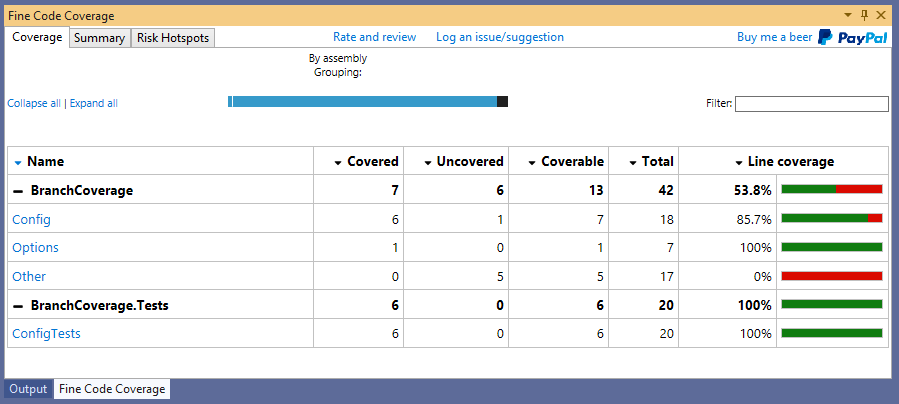
Source: Fine Code Coverage – Visual Studio Marketplace
Usage:
- Install
- Open the Fine Code Coverage window
- Run all unit tests
- See stats in Fine Code Coverage window
- Exclude the test project itself from coverage calculation:
(Below excludes project that ends with .Test and all its types (*
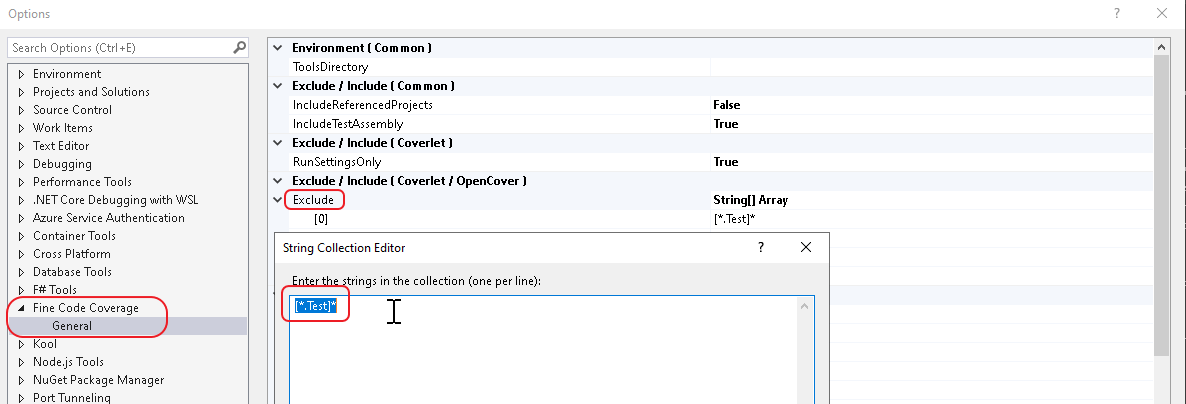
Pattern: [assemblyname]type
Filter Expressions:
Wildcards
* => matches zero or more characters
Examples
[*]* => All types in all assemblies (nothing is instrumented)
[coverlet.*]Coverlet.Core.Coverage => The Coverage class in the Coverlet.Core namespace belonging to any assembly that matches coverlet.* (e.g coverlet.core)
[*]Coverlet.Core.Instrumentation.* => All types belonging to Coverlet.Core.Instrumentation namespace in any assembly
[coverlet.*.tests]* => All types in any assembly starting with coverlet. and ending with .tests
Both 'Exclude' and 'Include' options can be used together but 'Exclude' takes precedence.Solution Colors – Visual Studio Marketplace
Allows you to associate a color with a solution and display it in various locations within Visual Studio. Inspired by the Peacock extension for VS Code.
Fine Code Coverage – Visual Studio Marketplace
Visualize unit test code coverage easily for free in Visual Studio Community Edition (and other editions too)
Visual Studio Comparison Tools – Visual Studio Marketplace
Visual Studio Comparison Tools is an extension for Visual Studio which uses external tools to compare files, folders and clipboard. Features: Comparing two files, selecting folders for comparison from the solution explorer and comparing (and merging) clipboard to a file or selected area in a file. By default uses Beyond Compare if found, then WinMerge (http://winmerge.org/) and if neither is found uses VSDiff to compare files. Tested to work with Beyond Compare 3 and 4.
Source: Visual Studio Comparison Tools – Visual Studio Marketplace
Whack Whack Terminal – Visual Studio Marketplace
Terminal emulator for Visual Studio.
Allows you to run command prompt, powershell, WSL bash, Git bash.
All including interactive mode.
To use GIT bash as terminal go to options -> whack whack terminal:
Defalt Shell: Other
Shell Path: C:\Users\[mysusername]\AppData\Local\Programs\Git\bin\bash.exe
(or similar path to bash.exe)
marketplace.visualstudio.com/items?itemName=dos-cafe.WhackWhackTerminal
Whack Whack Terminal – Visual Studio Marketplace
Terminal inside Visual Studio.
marketplace.visualstudio.com/items?itemName=DanielGriffen.WhackWhackTerminal
Mouse Navigation – Visual Studio Marketplace
Add support for mouse navigation buttons (back and forward).
This is an extremely simple and lightweight extension that adds support for using the back/forward buttons on the mouse for navigating back/forward in code. Pressing these buttons simply executes the Navigate Backward (default Ctrl+-) or Navigate Forward (default Ctrl+Shift+-) as appropriate.
Introducing Visual Studio IntelliCode | The Visual Studio Blog
Visual Studio IntelliCode brings you the next generation of developer productivity by providing AI-assisted development. Every keystroke and every review is informed by best practices and tailored to your code context. You can try it out today by downloading the experimental extension for Visual Studio 2017 that provides AI-powered IntelliSense.
Source: Introducing Visual Studio IntelliCode | The Visual Studio Blog
Using ReSharper? See this post:
Anyone else using VS Intellicode? I turned off ReSharper, earlier int he week, and havn’t missed. it from dotnet
Visual Studio Live Share | Visual Studio
Visual Studio Live Share
Real-time collaborative development
Collaboration across your entire development workflow Live editing Author and edit code together in real time Independent exploration Navigate across files on your own without interrupting others Follow along Pin to a user to follow their cursor as they navigate Group debugging Set breakpoints and step through code together Shared servers View web apps and databases without exposing ports to the Internet Shared terminal Run commands and tasks, with output streamed to team members