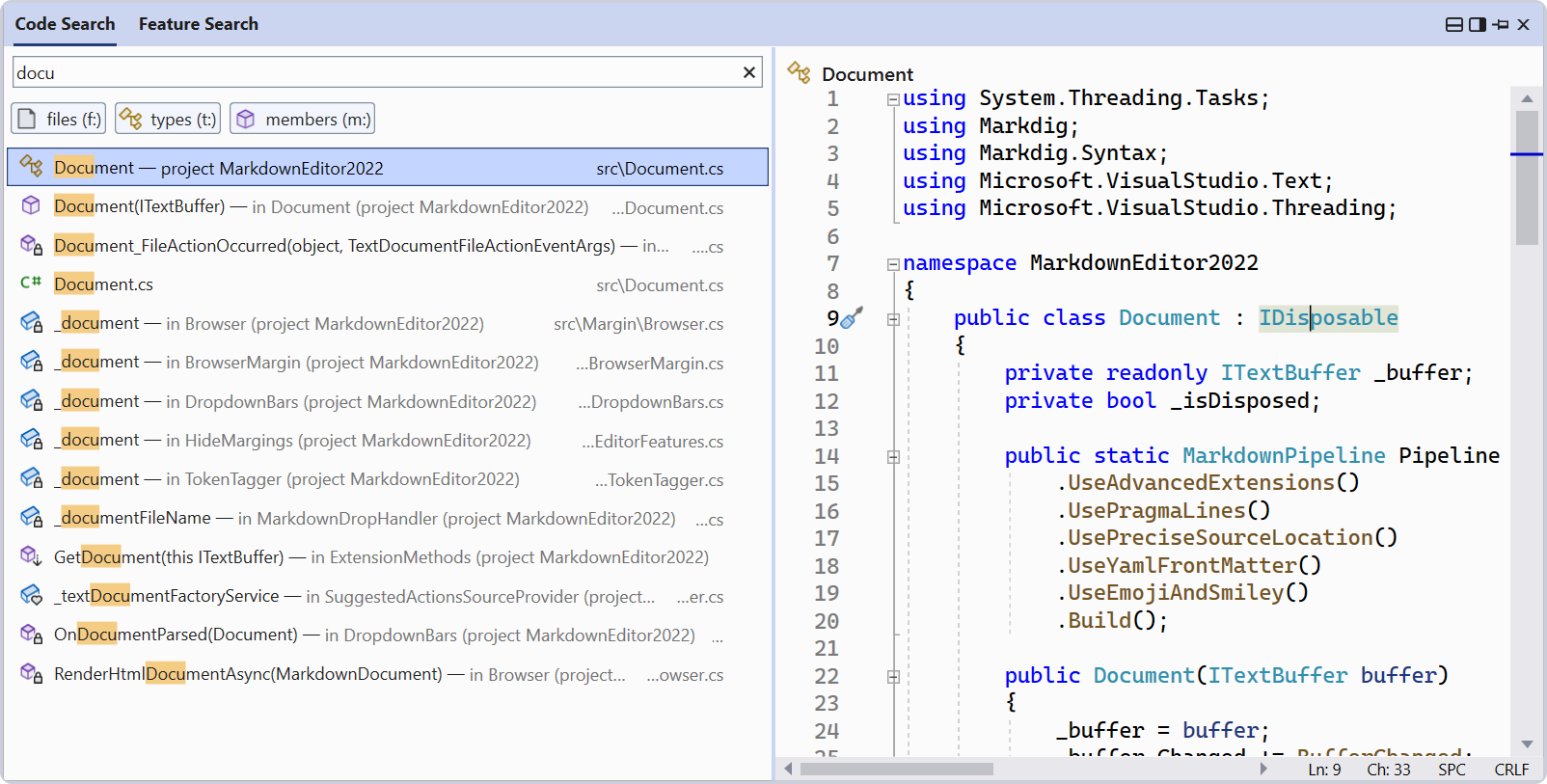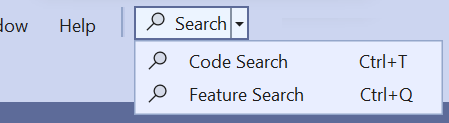dnSpy is a debugger and .NET assembly editor. You can use it to edit and debug assemblies even if you don’t have any source code available. Main features: Debug .NET and Unity assemblies Edit .NET and Unity assemblies Light and dark themes
Debugger
- Debug .NET Framework, .NET and Unity game assemblies, no source code required
- Set breakpoints and step into any assembly
- Locals, watch, autos windows
- Variables windows support saving variables (eg. decrypted byte arrays) to disk or view them in the hex editor (memory window)
- Object IDs
- Multiple processes can be debugged at the same time
- Break on module load
- Tracepoints and conditional breakpoints
- Export/import breakpoints and tracepoints
- Call stack, threads, modules, processes windows
- Break on thrown exceptions (1st chance)
- Variables windows support evaluating C# / Visual Basic expressions
- Dynamic modules can be debugged (but not dynamic methods due to CLR limitations)
- Output window logs various debugging events, and it shows timestamps by default 🙂
- Assemblies that decrypt themselves at runtime can be debugged, dnSpy will use the in-memory image. You can also force dnSpy to always use in-memory images instead of disk files.
- Public API, you can write an extension or use the C# Interactive window to control the debugger
Author: Andreas Plahn
Setup SCSS for Blazor
I have a few needs for SASS. Firstly, I need to be able to write SASS (or more correctly,
.scssfiles) in Visual Studio and get all the help that Visual Studio is known for – syntax highlighting, snippets, etc. Ideally, I’d like to keep the SASS files separate from the other files so that I am messing with thewwwrootdirectory as little as possible. I should be able to build the SASS files into CSS files and have them auto populate thewwwrootdirectory. Finally, and most importantly, I need to be able to execute a build within a CI/CD platform without relying on Visual Studio and the existance of a specific setup.
https://adrianhall.github.io/asp.net/2022/08/26/adding-sass-to-blazor/
.NET 8 – The minimal API AOT compilation template
andrewlock.net/exploring-the-dotnet-8-preview-the-minimal-api-aot-template/
Chrome for Testing: reliable downloads for browser automation – Chrome Developers
The 5 Essential Elements of Modular Software Design – GenUI
www.genui.com/resources/5-essential-elements-of-modular-software-design
C# Validating nested DataAnnotation recursively with MiniValidation
TDD vs BDD vs ATDD : Key Differences | BrowserStack
Angular Signals Study Guide – by Gergely Szerovay
www.angularaddicts.com/p/angular-signals-study-guide?utm_medium=email
Feature toggle management in .NET Core
blog.kbegiedza.eu/feature-management-in-dotnet-core
New: Better search in Visual Studio – Visual Studio Blog
To enable the new search experience, go to Tools > Options > Environment > Preview Features > New Visual Studio Search Experience. After doing that, and restarting Visual Studio, you’ll now see the new search button appear in the title bar, as shown in the screenshot below.
Ctrl + T for code search and Ctrl + Q for feature search stay the same, so your muscle memory remains intact.
Source: New: Better search in Visual Studio – Visual Studio Blog