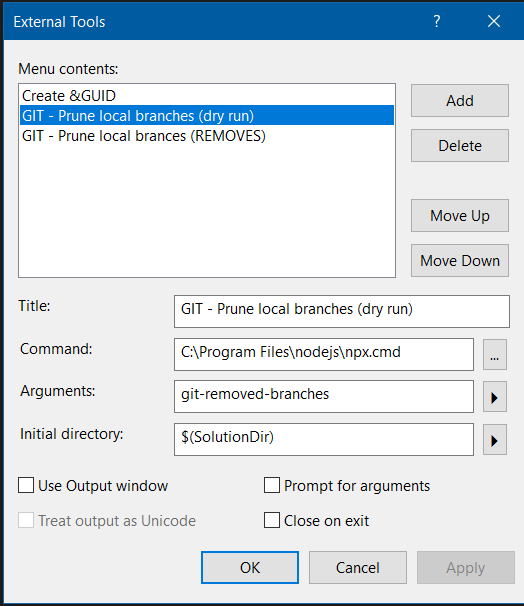This probably works for other IDEs as well such as VS Code.
My context is Windows 10 and Webstorm version 2024.3.2.1
Problem: was connected to my “work” github account and wanted also to be able to work with repos in my “private” github account.
Added the Github account in webstorm settings -> version control -> github -> (was logged in on github private account in web browser), got web browser authenticate question -> ok
Cloned a repo, got similar to the following git error message:
remote: Repository not found. fatal: repository 'https://github.com/MyUser/MyRepo.git/' not found
The repository exists at that location, its an auth problem.
Solution:
Tried to setup SSH but was a bit difficult, the “GitHub Desktop” application had no problem cloning and pushing though, but wanted it to work within Webstorm.
I tried the Github CLI application, download here: https://cli.github.com/
Open a terminal within Webstorm/at the project root and execute the gh command:
gh auth login
Follow the instructions regarding auth with web browser, (enter the one-time code at https://github.com/login/device).
Output from my terminal:
$ gh auth login ? Where do you use GitHub? GitHub.com ? What is your preferred protocol for Git operations on this host? HTTPS ? Authenticate Git with your GitHub credentials? Yes ? How would you like to authenticate GitHub CLI? Login with a web browser ! First copy your one-time code: ABCD-1234 Press Enter to open https://github.com/login/device in your browser... ✓ Authentication complete. - gh config set -h github.com git_protocol https ✓ Configured git protocol ✓ Logged in as AndreasPlahn
Voila! Now it works for me, at least.
Update:
When pushing from Webstorm I get a dialog (on every push) which github acccount I want to be acting as.
This was annoying. Solved in this way:
(in cmd):
git credential-manager github list
-> see all logged in accounts
git credential-manager github logout <MyGithubAccountName>
-> logout one of the accounts to avoid
More info about git credential-manager in Windows:
https://github.com/git-ecosystem/git-credential-manager/blob/release/docs/usage.md