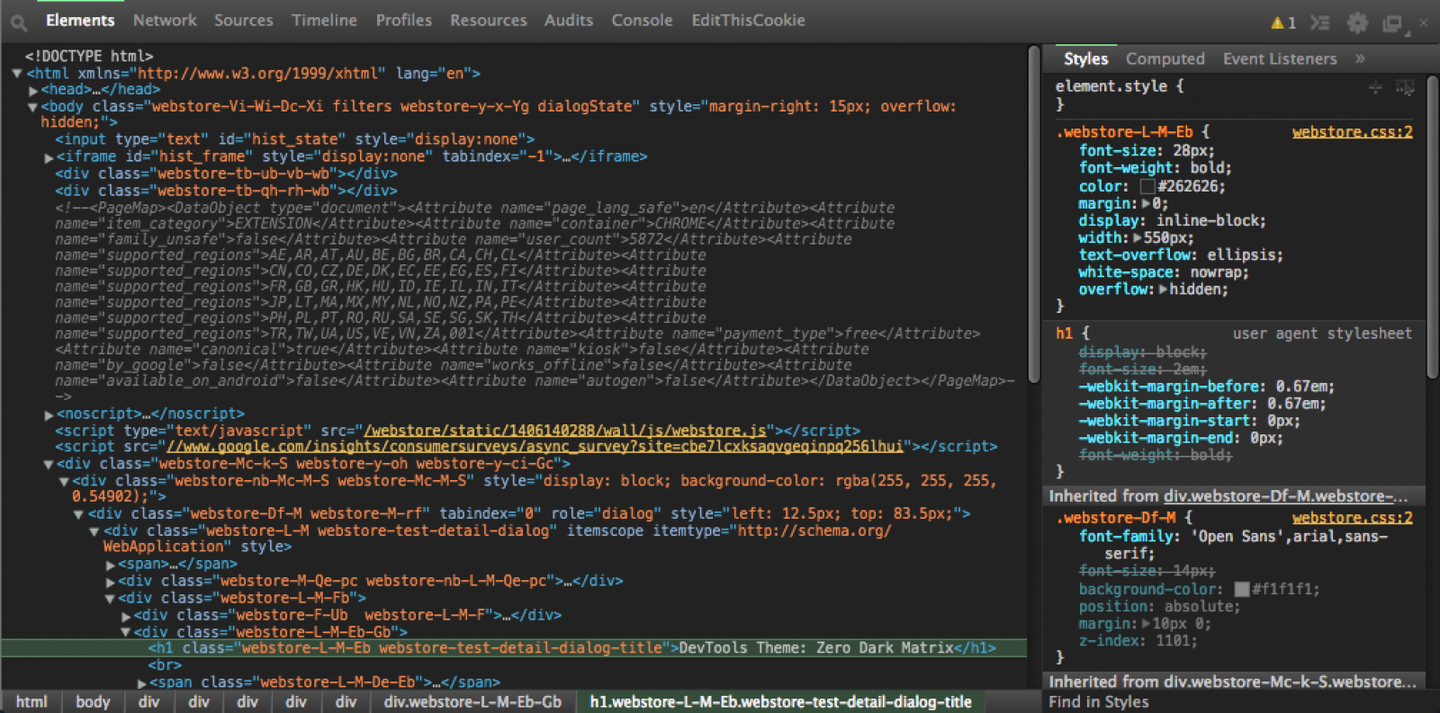“Care your eyes” – extension for Chrome:
Change a webpage’s background color to reseda or night mode to protect your eyes from intensity of white or other lightness color.
https://chrome.google.com/webstore/detail/care-your-eyes/fidmpnedniahpnkeomejhnepmbdamlhl
“Deluminate” – extension for Chrome:
Invert the brightness of the web without changing the colors! Useful as a night mode to darken most bright web sites (like Google), or just for making the web soothing black instead of glaring white. Similar to the “High Contrast” or “Hacker Vision” extensions, but tries not to ruin images by blowing out the contrast or changing the colors.
https://chrome.google.com/webstore/detail/deluminate/iebboopaeangfpceklajfohhbpkkfiaa