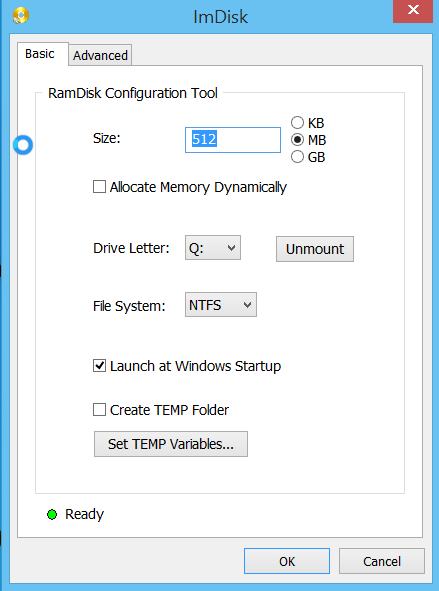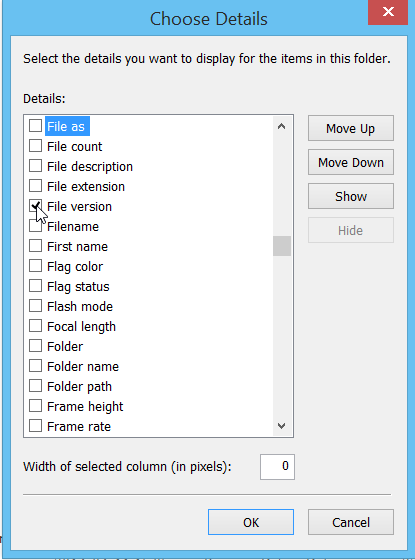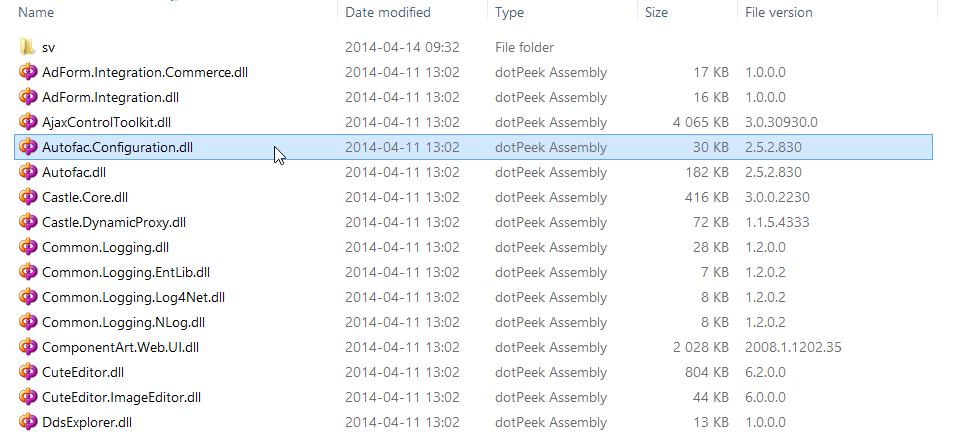15 Resharper keyboard shortcuts you need to know ~ Helper Code.
Category: Tips & Tricks
Visual Studio and ReSharper favorite keyboard shortcuts and snippets
These commands applies to Visual Studio 2012, will probably work in newer versions as well. The Resharper commands are using standard “Visual Studio” keyboard scheme.
Resharper
Used often
Shift+Alt+L (Locate current file in Solution Explorer)
Alt+F7 (Find usages of a class, method or variable in solution)
Ctrl+Click (Goto definition)
Alt+(+) (Alt and plus-key, find members within current file)
Ctrl+T (Goto type, symbol or file name)
Alt+Shift+T (Goto symbol)
Ctrl+Alt+Space (Smart autocomplete for current code)
Alt+Enter (Action list for code at caret)
Ctrl+Shift+R (Refactor this, selected text)
Shift+alt+pgdown – Next error in current file
Shift+alt+pgup – Previous error in current file
Used rarely
Ctrl+Shift+F1 Quick documentation (e.g. small help window for current html/code at caret)
Ctrl+R+R (Rename type/symbol with preview)
Ctrl+Shift+T (Goto file)
Ctrl+, (Recent files)
Ctrl+Shift+, (Recent edits)
Visual Studio
Used often
Ctrl+F (Find in current file)
Ctrl+Shift+F (Find in files)
Ctrl+K, Ctrl+D (Format document)
Ctrl+K, Ctrl+F (Format selection)
Ctrl+K, Ctrl+C Comment line/selection
Ctrl+K, Ctrl+U Uncomment line/selection
Ctrl+Click (With popular extensions Goto definition or Productivity Power Tools)
F12 (Goto definition)
Ctrl+L (Remove line/selection)
Ctrl+D (Duplicate line/selection)
Ctrl+G (Goto line)
Ctrl+Mousewheel (Set editor zoomlevel, a great plugin that keeps zoomlevel consistent in all windows is TroutZoom)
Used rarely
Alt+F1 (MSDN documentation)
Ctrl+Q (Quickfind vs2012+ and with some extension vs2010)
Alt + Select vertical lines with mouse (Expands caret across several lines, insert text on several lines simultaneously)
Ctrl+shift+alt up/down move symbol (e.g method, props etc. within current class/file)
Ctrl+shift+alt left/right move method parameters within method definition.
Ctrl+B (Toggle breakpoint)
Ctrl+Alt+B (Breakpoints list)
Back and forward mouse button (goto to prev/next edit code position)
Ctrl+K, Ctrl+X (Insert snippet)
Left mouse button “triple click” – (Select entire line in vs2012+)
Snippets (enter text and then double tab-key):
nguid – Insert new GUID (Inside a string type: “nguid” and press tab tab)
prop – Insert a shorthand get set property
propfull – Insert a complete get set property with backing private field
ctor – create an parameterless constructor in the class.
Custom keyboard shortcuts
You can add your own keyboard shortcuts through Tools -> Options -> Environment -> Keyboard.
I have added the following:
Ctrl+Alt+B (Build.BuildSelection – this builds the “current” project and not the entire solution).
Ctrl+F12 (Tools.AttachtoIIS – this is a Visual Studio plugin, AttachTo which attaches the debugger to the projects IIS website)
Ctrl+Shift+G (Set keyboard shortcut to Edit.NavigateTo)
To customize the next and previous position re-map keyboard shortcuts to View.NavigateBackward and View.NavigateForward respectively. Use Ctrl+(-) (Ctrl and minuskey, navigate to previous position) Ctrl+(+) (Ctrl and pluskey, navigate to next position) for instance.
ReSharper Visual Studio scheme keymap
New to ReSharper? A great tip from a colleague of mine is to try to learn a few keyboard shortcuts everyday.
https://www.jetbrains.com/resharper/docs/ReSharper80DefaultKeymap_VS_scheme.pdf
Visual Studio 2013 really slow when pasting inside ASPX files solved
Whenever I pasted some code in my aspx pages inside Visual Studio got this dialog:

To solve this, I just deleted all the files from this folder:
%USERPROFILE%\AppData\Local\Microsoft\WebSiteCache
Perhaps do a backup first (zip file etc).
Solution from here:
via Slow Visual Studio Performance … Solved! | Geocortex Blog.
Speeding up ASP.NET development environment with a memory ram disk
The basics for these tips are that you are willing to use some of your computer memory to speed things up.
The concept is to use a RAM disk for temporary files storage to speed up the development environment. I am currently using 512 memory on my 8gb Windows 8 pc for the RAM disk.
The tips originates from:
http://blog.lavablast.com/post/2010/12/01/Slash-your-ASPNET-compileload-time.aspx
Step 1. Install Ram disk (free software):
https://sourceforge.net/projects/imdisk-toolkit/
Run ImDisk Ram Disk Configuration.
Set drive to q: and 512mb RAM disk on my 8 gb memory pc, enable “Launch at Windows Startup”.
Above: here the drive size is set to 512mb. Its changeable, its a “temp” drive. Its non persistant everything gets wiped upon system restart.
Step 2. Set asp net temp folders pointed to RAM disk:
(from http://blog.lavablast.com/post/2010/12/01/Slash-your-ASPNET-compileload-time.aspx)
“To speed up the first load time, you can tell IIS to store its temporary files on your RAM disk (or fastest disk) by changing the following setting in your web.config files:
<compilation tempDirectory="q:\temp\iistemp\"> ... </compilation>
You can either change your project files directly, or, if you’ve lazy and have numerous applications running on your development machine (like I do), update the system-wide web.config files. Note that you need to update this for each runtime version of the Framework and, if running a 64-bit machine, for both Framework and Framework64. On my machine, I needed to modify the following files:
1: C:\Windows\Microsoft.NET\Framework\v2.0.50727\CONFIG\Web.config
2: C:\Windows\Microsoft.NET\Framework\v4.0.30319\Config\Web.config
3: C:\Windows\Microsoft.NET\Framework64\v2.0.50727\CONFIG\Web.config
4: C:\Windows\Microsoft.NET\Framework64\v4.0.30319\Config\Web.config
”
Step 3. Chrome cache pointed to RAM disk:
If you use Chrome as development browser this tip helps you point out the custom cache folder and set a size.
https://href.li/?http://jchaois.blogspot.se/2013/11/chrome-cache-location-and-size.html
Shortcut target value (pointed to q: drive and 100mb cache) :
"C:\Program Files (x86)\Google\Chrome\Application\chrome.exe" --disk-cache-dir="q:\temp\chromecache" --disk-cache-size=104857600
Regedit value:
Change HKEY_CLASSES_ROOT\ChromeHTML\shell\open\command in Windows registry to
"C:\Program Files (x86)\Google\Chrome\Application\chrome.exe" --disk-cache-dir="q:\temp\chromecache" --disk-cache-size=104857600 -- "%1"
The results
It feels like my computer is “snappier” and faster when surfing in Chrome. But I am not really sure if the time to render first page after build is any faster? It still takes about 1 minute after rebuild of entire solution.
More tweaks
Tell antivirus (for me its just windows defender) to exclude q: folder from scanning. You could also add your base projects folder and Visual Studio folders;
C:\Program Files (x86)\Microsoft Visual Studio 11.0
C:\Program Files (x86)\Microsoft Visual Studio 12.0
C:\Projects
Excluded process:
C:\Windows\System32\inetsrv\w3wp.exe
Create a bat file for starting Visual Studio to enforce Visual Studio temp files to q:
http://www.codewrecks.com/blog/index.php/2009/08/31/speedup-visual-studio-with-ramdisk/
Bat and shortcut file for download:
Visual Studio 2013.zip
Set ReSharper temp files to use system temp as well:
http://johnnycoder.com/blog/2009/12/23/resharper-file-location/
Not sure if this speeds things up: (just another temp folder used by IIS):
http://serverfault.com/questions/89245/how-to-move-c-inetpub-temp-apppools-to-another-disk
Simple bat script for keeping site up and running
keepsitealive.bat:
@echo off :start cls echo This is a loop wget http://mysite.localhost --spider timeout /t 60 /nobreak goto start
The script runs a get request against the url given every 60 seconds.
–spider indicates wget should not download anything.
Script above uses wget
Get rid of Skype ads in Chat Screen (6.13) | Chris123NT’s Blog
How to remove ads from Skype in a simple way.
Works with latest skype version: 6.18.0.106 as well.
Tested with my Windows 8, 64bit.
Get rid of Skype ads in Chat Screen (6.13) | Chris123NT’s Blog.
How to convert url text to clickable hyperlink in Excel?
How to convert url text to clickable hyperlink in Excel?
Supposing you have multiple urls in your worksheet, but they are not linked, and now you need to convert all the unlinked urls to clickable hyperlinks, as following screenshots shown. Of course, you can double click them one by one to make them clickable, but this will be time consuming if there are lots of urls. How could you convert multiple unlinked urls to clickable hyperlinks automatically in Excel?
via How to convert url text to clickable hyperlink in Excel?.
Reconnect a network share with credentials on Windows 8 login
Such as the WD MyCloud network disk…
Create a .bat file and enter this:
net use Z: \\192.168.0.2\Document mysecretpassword /user:MyUserName /persistent:yes
Replace text in bold.
Add a shortcut to the bat file to the Startup folder:
C:\Users\[MyUserName]\AppData\Roaming\Microsoft\Windows\Start Menu\Programs\Startup
Set the shortcut to run in “minimized window” to avoid showing the window.
Technet info for NET command:
http://technet.microsoft.com/en-us/library/bb490717.aspx
Tips and Tricks – Show assembly version numbers in Windows Explorer
Sometimes you want a simple overview of all the assembly file version numbers in the bin folder in your ASP.NET project.
For example when doing an upgrade or a release.
Go to your bin folder -> show files as detailed list in windows explorer.
Right click on one of the columns:
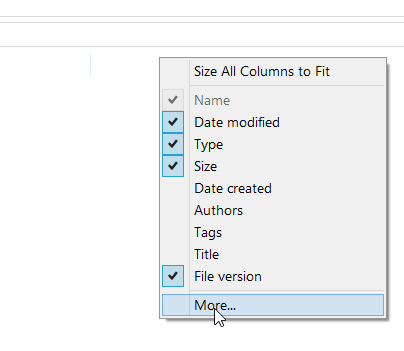
Scroll down to file version, or just start typing file to jump fast.
Check “File version”