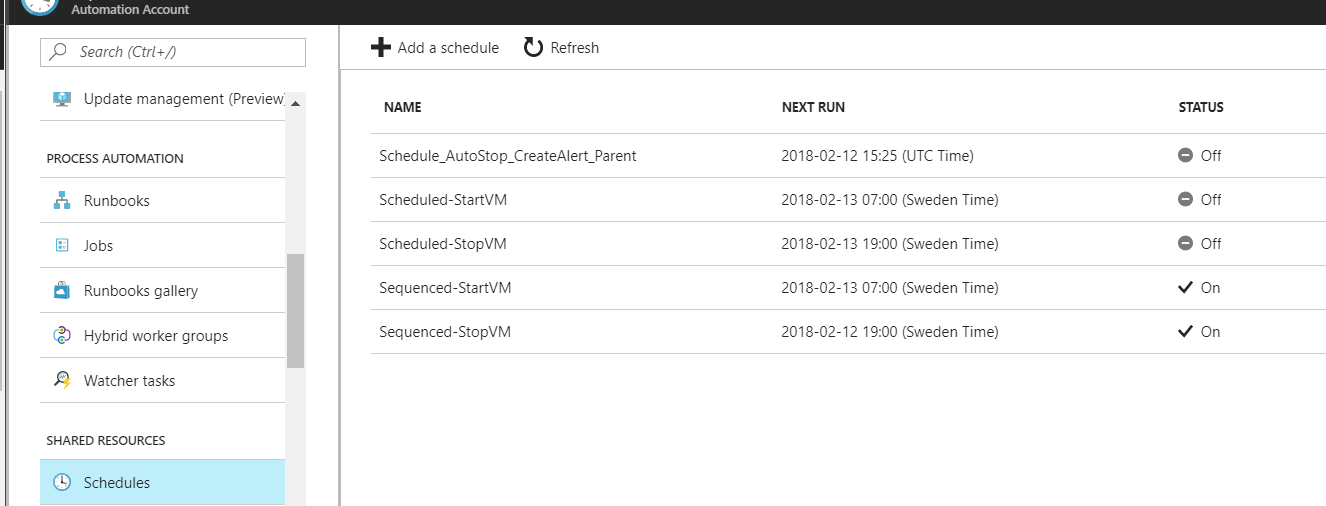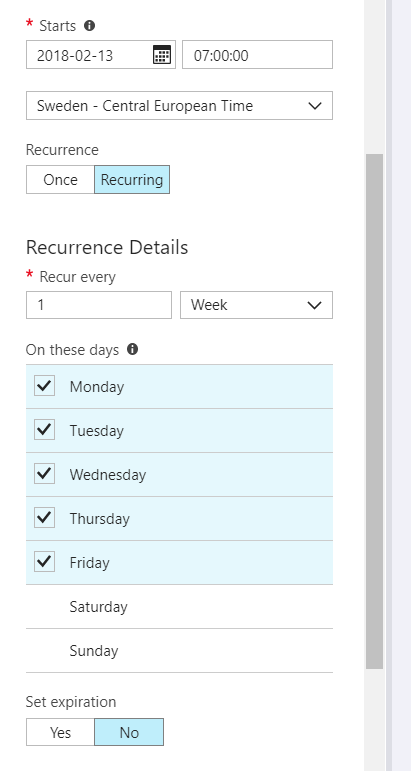Category: Uncategorized
How to view, add, edit and remove files in Azure Web App using the Kudu service
Library Manager: Client-side content manager for web apps | ASP.NET Blog
Introducing: Library Manager – Available in Visual Studio 2017 v15.7 Preview 3.0 in the Web Development and .NET Core workloads. Library Manager (“LibMan” for short) is Microsoft’s new static client-side library management system, specifically designed with web projects in mind. It provides a mechanism, similar to Bower or npm, that helps users find and fetch library files from an external source such as CDNJS or a local library catalog. Library configuration can be stored with the project and files can be downloaded during build, or with Visual Studio …
blogs.msdn.microsoft.com/webdev/2018/04/17/library-manager-client-side-content-manager-for-web-apps/
Custom error pages in ASP.NET MVC
Excellent blog post by Ben Foster:
Custom error pages in ASP.NET MVC. Easy, right? – Ben Foster
My extra take on it was to create content in the static .html pages and use an iframe inside the aspx based pages (to reuse the content easily).
E.g: (my 500 error page is named Error500.aspx)
<%@ Page Language="C#" AutoEventWireup="true" CodeBehind="Error500.aspx.cs" Inherits="Error500" %>
<% Response.StatusCode = 500; %>
<!DOCTYPE html>
<html xmlns="http://www.w3.org/1999/xhtml">
<head runat="server">
<title>An error has occurred - 500</title>
<style>iframe, html, body { height: 100%; width: 100%; margin: 0; border: 0; padding: 0; }</style>
</head>
<body>
<iframe src="Error500.html"></iframe>
</body>
</html>
A Few Great Ways to Consume RESTful APIs in C# – DZone Integration
EPi.Extensions/README.md at master · Geta/EPi.Extensions
EPi.Extensions is library with useful extension methods and helpers for EPiServer.
github.com/Geta/EPi.Extensions/blob/master/README.md
Automatic visual tests with Episerver: Test after a Deploy | Alf Nilsson talks
Optimisation and validation tools for web development – Growing with the Web
Using git-flow to automate your git branching workflow
Azure VMs – Start/Stop during off-hours solution
Follow this link to setup daily start and stop of your Azure VMs (saves money for dev or test environments that only needs to be active during workhours for instance).
Start/Stop VMs during off-hours solution (preview) | Microsoft Docs
(Goto Marketplace and select Start/Stop VMs during off-hours [Preview] from the search results.)
When done, the above steps have created daily start and stops, to set monday-friday 07:00-19:00 (and off during holiday) go to Resource group -> Automation account -> Schedules.
Deactivate “Scheduled-StartVM” and “Scheduled-StopVM”. Edit “Sequenced-StartVM” and “SequencedStopVM” and set weekdays schedule using these.