PicPick – This is currently my preferred screen capture widget.
A full-featured screen capture tool, Intuitive image editor, color picker, color palette, pixel-ruler, protractor, crosshair, whiteboard and more.
My bookmarks and blogposts regarding Software Development in .NET, C#, Angular, JavaScript, CSS, Html
PicPick – This is currently my preferred screen capture widget.
A full-featured screen capture tool, Intuitive image editor, color picker, color palette, pixel-ruler, protractor, crosshair, whiteboard and more.
Application logs are the most useful data available for detecting and solving a wide range of production issues and outages. Seq makes it easier to pinpoint the events and patterns in application behavior that show your system is working correctly — or why it isn’t.
Seq is built for modern structured logging with message templates. Rather than waste time and effort trying to extract data from plain-text logs with fragile log parsing, the properties associated with each log event are captured and sent to Seq in a clean JSON format. Message templates are supported natively by ASP.NET Core, Serilog, NLog, and many other libraries, so your application can use the best available diagnostic logging for your platform.
Seq accepts logs via HTTP, GELF, custom inputs, and the
seqclicommand-line client, with plug-ins or integrations available for .NET Core, Java, Node.js, Python, Ruby, Go, Docker, message queues, and many other technologies.Free for development and single-user deployment
The free single-user license included with Seq lets developers run Seq locally, and now supports individual developers in production.
Source: Seq — centralized structured logs for .NET, Java, Node.js
With this plugin all files and links in the console will be highlighted and can be clicked. Source code files will be opened in the IDE, other links with the default viewer/browser for this type.
Source: Awesome Console – plugin for IntelliJ IDEs | JetBrains
Great icon library with lots of categories, searchable tags and good pricing.
Source: Streamline 3.0
Draw.io – Free software for creating technical diagrams similar to Visio.
My global .gitignore for those working with Angular/React/Js/.NET based projects with IDES from JetBrains, Vs Code and Visual Studio
https://gist.github.com/AndreasPlahn/f2715c8850850e623b086530da2d62dc
I needed to test a locally developed website in old legacy browser Microsoft Edge version 18. My system is Windows 10 using Oracle VM VirtualBox software.
Here is how to setup the Virtual Machine for accessing an Angular website on the “localhost” hostname. The website also makes requests to a localhost Java based REST API. E.g. upon entering http://localhost:4200 in the VM it should work the same as in the host OS.
VirtualBox software: Oracle VM VirtualBox software
Edge Image: https://developer.microsoft.com/en-us/microsoft-edge/tools/vms/
Use the “Virtualbox” VM image.
Direct link:
https://az792536.vo.msecnd.net/vms/VMBuild_20190311/VirtualBox/MSEdge/MSEdge.Win10.VirtualBox.zip
The VM password is: Passw0rd!
Setup network:
In Oracle VM VirtualBox -> Settings -> network -> Attached to: “NAT”
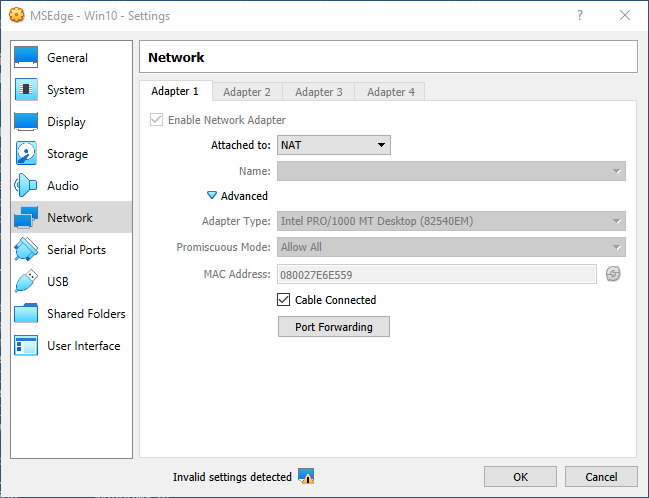
Advanced -> port forwarding:
Name:”Angular server”, Protocol: TCP, Host port: 4200, Guest port: 4200
(dont set host and guest IP)
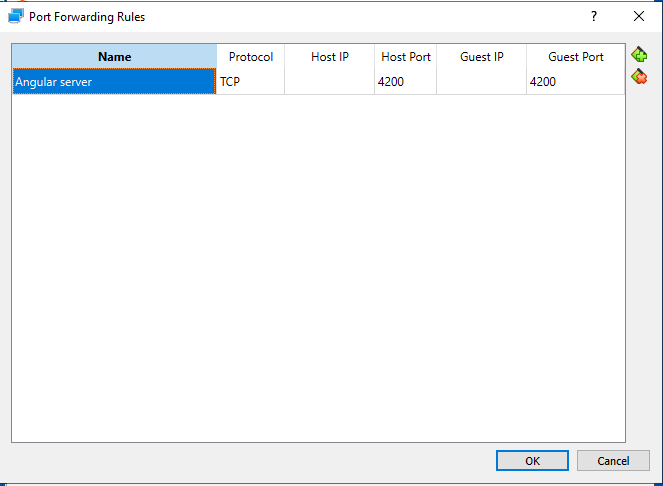
The above makes the Angular web development server (ng serve) available on http://localhost:4200 in the VM.
(In the VM environment)
Add to the c:\windows\system32\drivers\etc\hosts file:
10.0.2.2 outer
The above config tells the VM OS to expose all requests of 10.0.2.2 to the “outer” hosting machine.
(In the VM environment)
Start an elevated cmd and enter this:
netsh interface portproxy add v4tov4 listenaddress=127.0.0.1 listenport=8081 connectaddress=10.0.2.2 connectport=8081
The above command will forward all requests for localhost:8081 to 10.0.2.2:8081 (which the hosts file made available for the “outer” host OS).
Visual Studio 2015 theme available
Lightweight API request builder – Online tool
Source: Postwoman – API Request Builder
HTTPie—aitch-tee-tee-pie—is a command line HTTP client with an intuitive UI, JSON support, syntax highlighting, wget-like downloads, plugins, and more.