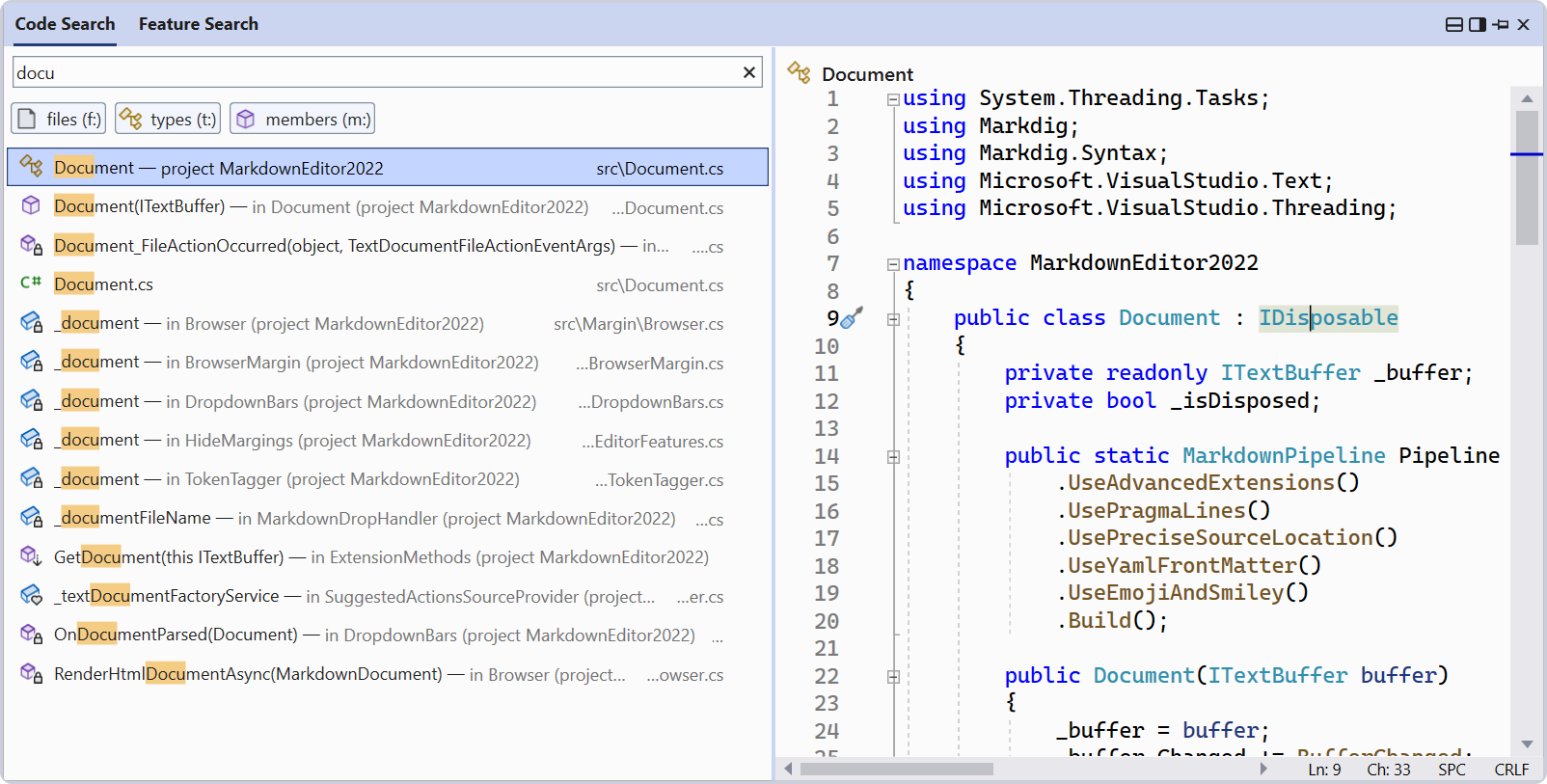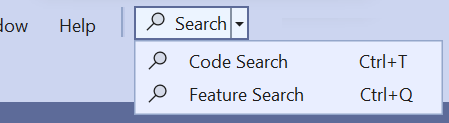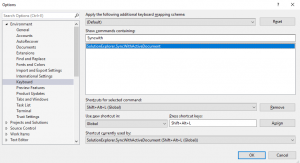Good intro to NgRx:
NgRx implements the Flux-Pattern. At a high level, it helps you unify all events and derive a common state in your Angular app. With NgRx, you store a single state and use actions to express state changes. It is ideal for apps with many user interactions and multiple data sources.
What problems does NgRx solve?
At a high-level, it mainly solves mainly the two main scenarios:
- Sharing data between different components
- A global state for the reuse of data
Sharing Data between different components
In a complex web application, you have different sections. Imagine the following scenario: In a web shop, you have an item list and your shopping cart. These two sections of the web shop are different component trees, probably in different Angular modules. In the item list, the user clicks on a particular item “Add to my cart”. After the click, the item appears in the shopping cart.
Read more:
https://www.workingsoftware.dev/what-is-ngrx-and-why-is-it-used-in-angular/