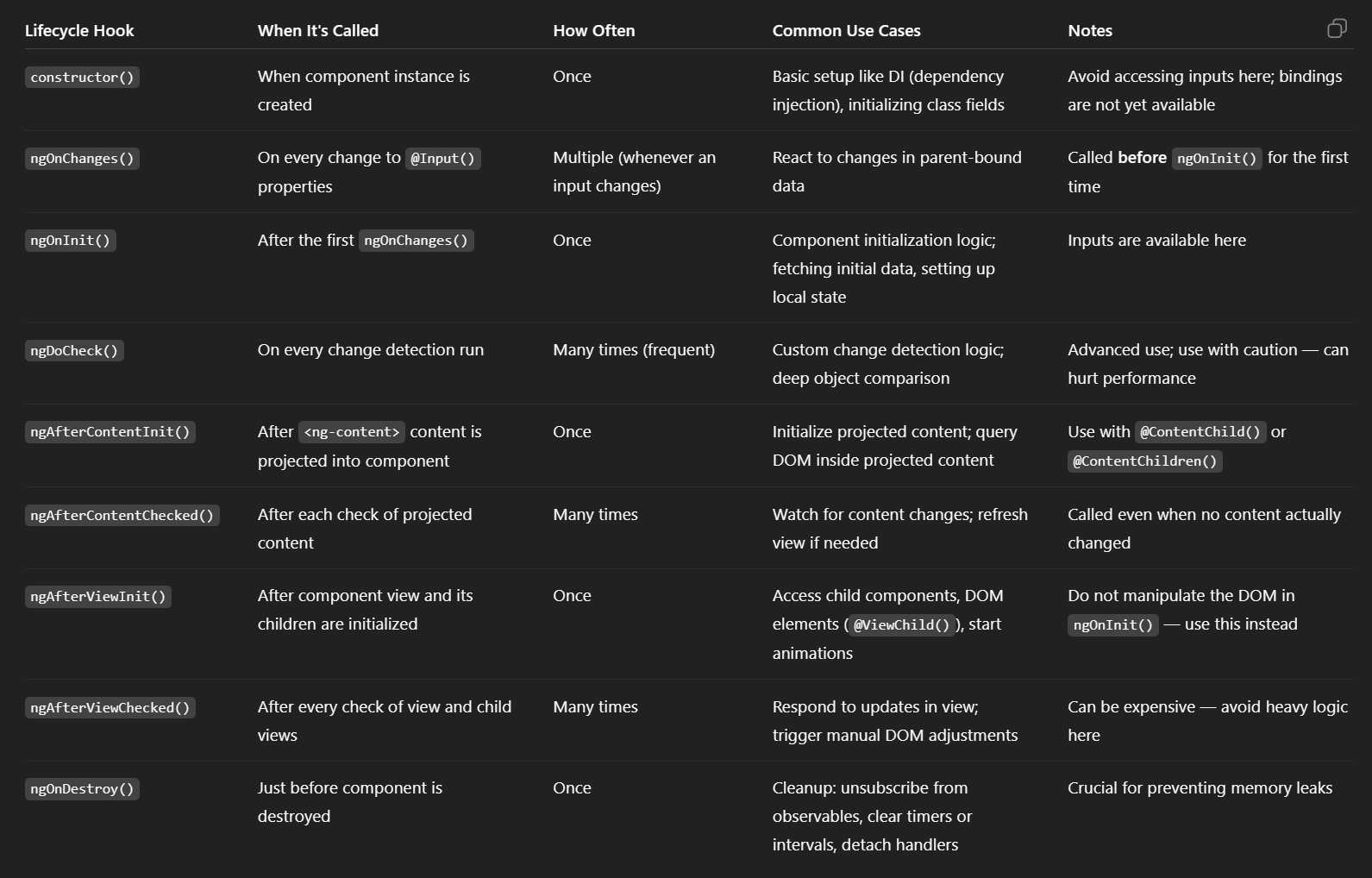Here is an excellent blog post regarding Angular Error Handling:
Error handling is as much of an important topic as it is also hated, and even more so, overlooked. Of course, we all enjoy authoring cool features, fascinating animations and beautiful UIs, but not so much do we love writing a bunch of code whose only purpose is to save us when something goes wrong.
However, an important part of a developer’s journey to maturity is realizing that errors are inescapable. A third-party library might contain a bug; a network request might fail; something might be wrong with the end user’s machine. In all such scenarios – and more – we need to be able to meet these errors gracefully, and not allow our application to break because of simple scenarios that we are capable of anticipating.
Source: Angular Error Handling