Set a keyboard shortcut in Options -> Environment -> Keyboard
Search for the command: SolutionExplorer.SyncWithActiveDocument.
Se images below:
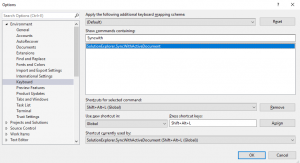
My bookmarks and blogposts regarding Software Development in .NET, C#, Angular, JavaScript, CSS, Html
Set a keyboard shortcut in Options -> Environment -> Keyboard
Search for the command: SolutionExplorer.SyncWithActiveDocument.
Se images below:
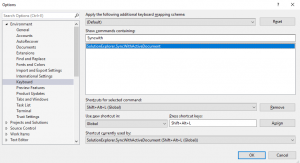
Meld Visual diff and merge tool Meld helps you compare files, directories, and version controlled projects. It provides two- and three-way comparison of both files and directories, and has support for many popular version control systems. Meld helps you review code changes and understand patches. It might even help you to figure out what’s going on in that merge you keep avoiding.
Source: Meld
Example of simple method in an API controller for showing invalid posted model state.
[HttpPost("create")]
public ActionResult<MyModel> Create([FromBody] MyModel model)
{
ValidateIncomingModel();
return myBusiness.Create(model);
}
private void ValidateIncomingModel()
{
if (!ControllerContext.ModelState.IsValid)
{
var errors = ControllerContext.ModelState.Keys
.SelectMany(key => ControllerContext.ModelState[key].Errors
.Select(x => key + ": " + x.ErrorMessage));
var message = string.Join("\n", errors);
throw new Exception($"Not valid incoming model\n {message}");
}
}
Good intro to NgRx:
NgRx implements the Flux-Pattern. At a high level, it helps you unify all events and derive a common state in your Angular app. With NgRx, you store a single state and use actions to express state changes. It is ideal for apps with many user interactions and multiple data sources.
At a high-level, it mainly solves mainly the two main scenarios:
In a complex web application, you have different sections. Imagine the following scenario: In a web shop, you have an item list and your shopping cart. These two sections of the web shop are different component trees, probably in different Angular modules. In the item list, the user clicks on a particular item “Add to my cart”. After the click, the item appears in the shopping cart.
Read more:
https://www.workingsoftware.dev/what-is-ngrx-and-why-is-it-used-in-angular/
Run the following in the repo root folder: (deletes all node_modules folders and its content recursively):
npx rimraf ./**/node_modules
(Npx command is available from NPM version 5.2)
This might take som time since node_module usually contains a lot of files.
In this article, you’re going to dive into the universe of Apache JMeter, one of the most used agnostic load test tools in the software development community by testing it against a REST application created in ASP.NET.
Running elasticsearch on my local development machine takes up half of system memory by default. Here is instructions on how to change max memory size.
Prerequisites:
* Windows 10
* This instruction is for Elasticsearch version 7.16.2 but probably works on other versions as well
* Running elasticsearch.bat (in development mode not as a service)
Goto folder:
“C:\elasticsearch\elasticsearch-7.16.2\config\jvm.options.d\”
Create file:
“jvm.options” (normal text file, utf-8)
Setting for maximum of 4GB memory allocation:
-Xms4g -Xmx4g
Change both “4” values into other value if desired.
Restart elasticservice.bat
Instructions if running elasticsearch as a service on Windows:
You can set the memory limit for Elastic Search on Windows Server by following command:
[Elasticsearch Path]\bin>elasticsearch-service.bat manager
Note: Run command prompt as administrator
It will open manager as shown here: Image: ElasticSearch service properties
Now go to the ‘Java’ tab and change settings based on your requirement.
Note: Make sure, you changed it under ‘JavaOptions’ textbox and also for separate parameters. For example, to set 1GB initial memory pool and maximum memory pool, you can set ‘1024’ MB for both.
From: https://stackoverflow.com/questions/28798845/how-to-set-memory-limit-to-elasticsearch-in-windows