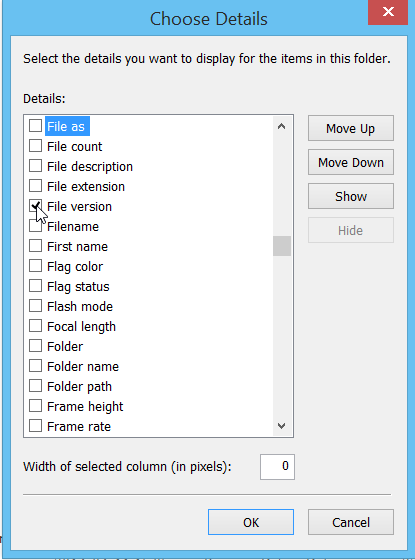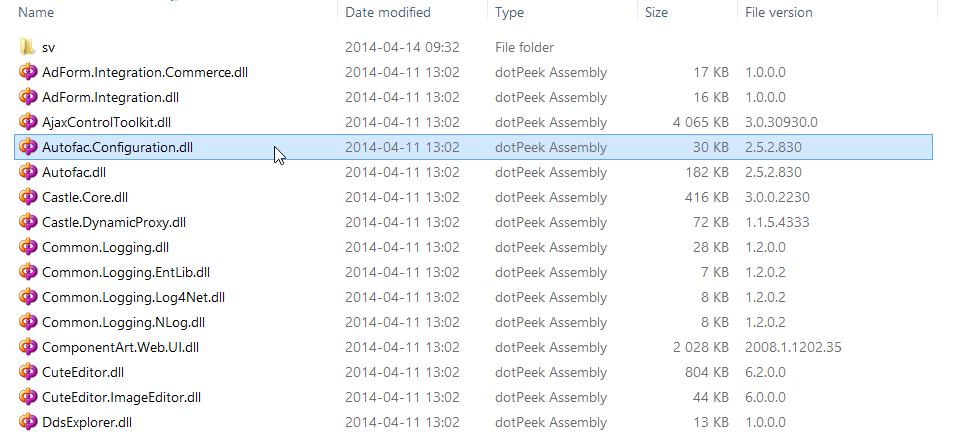Events in Javascript are often seen as a bit of an enigma. This is odd given that Javascript is very much an event driven language, but it is typically down to their complex nature and difficulty to debug. To this end I’ve created Visual Event to help track events which are subscribed to DOM nodes.
Author: Andreas Plahn
Using the Repository Pattern with ASP.NET MVC and Entity Framework
Chrome Web Store – Scrum for Trello
Shows estimated hours indicators in Trello and more.
CS-Script for Notepad++ (C# intellisense and code execution) – Home
Set EPiServer Commerce 1 caching on nodes/entries
<?xml version="1.0"?> <Catalog autoConfigure="true"> <Connection connectionStringName="EcfSqlConnection" /> <Cache enabled="true" collectionTimeout="0:1:0" entryTimeout="0:1:0" nodeTimeout="0:1:0" schemaTimeout="0:2:0" />
entries and nodes cache timeout is set to 1 minute.
Changes in Commerce should affect the “productpage” in the website immediately but sometimes the cache invalidation dont work. The above setting is ultimately the cache timeout then.
Adding Bundling and Minification to Web Forms – RickAndMSFT on Azure & MVC – Site Home – MSDN Blogs
Works in Web Forms ASP.NET 4.0 as well.
Adding Bundling and Minification to Web Forms – RickAndMSFT on Azure & MVC – Site Home – MSDN Blogs.
Tips and Tricks – Show assembly version numbers in Windows Explorer
Sometimes you want a simple overview of all the assembly file version numbers in the bin folder in your ASP.NET project.
For example when doing an upgrade or a release.
Go to your bin folder -> show files as detailed list in windows explorer.
Right click on one of the columns:
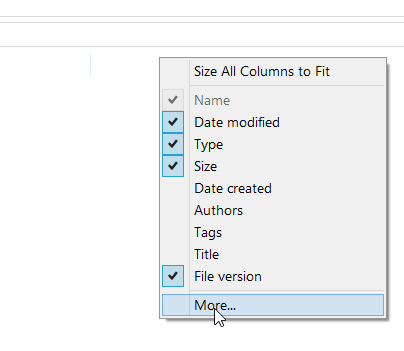
Scroll down to file version, or just start typing file to jump fast.
Check “File version”
TroutZoom extension – syncs zoom level in vs2012 vs2013
Syncs zoom level across all windows in Visual Studio, works in vs2012 and vs2013
TroutZoom FreeThis extension manages the zoom levels for the code windows. When the zoom level is changed in one document, it gets changed for other open documents and any new documents that are opened.
via TroutZoom extension.