Regular expression tester with syntax highlighting, PHP / PCRE & JS Support, contextual help, cheat sheet, reference, and searchable community patterns.
Author: Andreas Plahn
How to Check AD Group Membership using cmd/powershell
Active Directory security groups are used to grant users’ permissions to various domain services and resources. Therefore, to understand what permissions are assigned to a specific user in the AD domain, it is enough to look at the groups in which the user account is a member.
My Ultimate PowerShell prompt with Oh My Posh and the Windows Terminal – Scott Hanselman’s Blog
I’ve long blogged about my love of setting up a nice terminal, getting the prompt just right, setting my colors, fonts, glyphs, and more. Here’s some of my posts.
…I want to take a moment to update my pretty prompt post with a little more detail and a more complex PowerShell $PROFILE, due to some changes in Oh My Posh, PowerShell, and the Windows Terminal. I doubt that this post is perfect and I’m sure there’s stuff here that is a little extra. But I like it, and this post will serve as my “setting up a new machine” post until I get around to writing a script to do all this for me in one line.
I love my prompt.
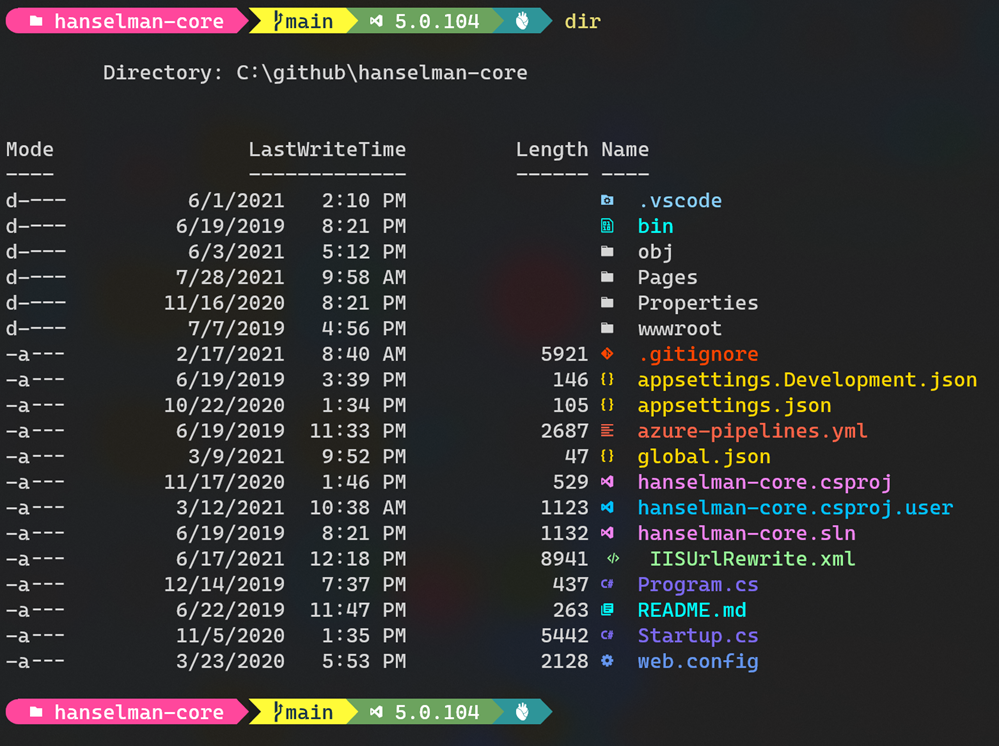
Pre made script to make it look like Scott Hanselmans example prompt:
https://github.com/springcomp/my-box
Source: My Ultimate PowerShell prompt with Oh My Posh and the Windows Terminal – Scott Hanselman’s Blog
CSS transitions and hover animations, an interactive guide
Designing Beautiful Shadows in CSS
EditorConfig settings – Visual Studio
You can add an EditorConfig file to your project or codebase to enforce consistent coding styles for everyone that works in the codebase. EditorConfig settings take precedence over global Visual Studio text editor settings. This means that you can tailor each codebase to use text editor settings that are specific to that project. You can still set your own personal editor preferences in the Visual Studio Options dialog box. Those settings apply whenever you’re working in a codebase without an .editorconfig file, or when the .editorconfig file doesn’t override a particular setting. An example of such a preference is indent style—tabs or spaces.
Source: EditorConfig settings – Visual Studio (Windows) | Microsoft Docs
JavaScript Error Logging – TrackJS
JavaScript Error Logging Easily Find and Reproduce JavaScript Errors TrackJS makes finding and fixing client-side errors simple. We automatically detect bugs on your website and give you a clear view of how the user got to the error.
Don’t wait for your users to report bugs. Know as soon as they happen with TrackJS.
trackjs.com/
Sentry – JavaScript Error and Performance Monitoring
JavaScript Error and Performance Monitoring
Resolve JavaScript errors with max efficiency, not max effort. Get actionable insights to resolve JavaScript performance issues with the ability to track, debug, and resolve JavaScript errors across platforms.
sentry.io/for/javascript/?platform=sentry.javascript.angular
Going to production – Single Page Web App Checklist
Single Page App Checklist This is a checklist for browser-based Web App without the backend or with a 3rd-party backend.
github.com/mtdvio/going-to-production/blob/master/spa-checklist.md
Going to production – backend API checklist
Serverside checklist This is a checklist for serverside of the Web App.
github.com/mtdvio/going-to-production/blob/master/serverside-checklist.md