This lightweight extension lets you display the full path of the file at bottom of Visual Studio’s Editor. Click Ctrl+Click to Open Containing Folder, Right click to Copy Full Path.
Category: Visual Studio
Compare two files in Solution Explorer – Visual Studio 2017 Extension – File Differ
The easiest way to diff two files directly in solution explorer
Visual Studio 2017 not returning to correct line after ctrl click (go to definition) and closing window
For me the problem was connected to ReSharper which already implements this function. Solution was to disable the VS 2017 functionality for ctrl+click. (prefer the ReSharper way with built in decompiling)
Goto options -> Text Editor -> General -> uncheck “Enable mouse click…”
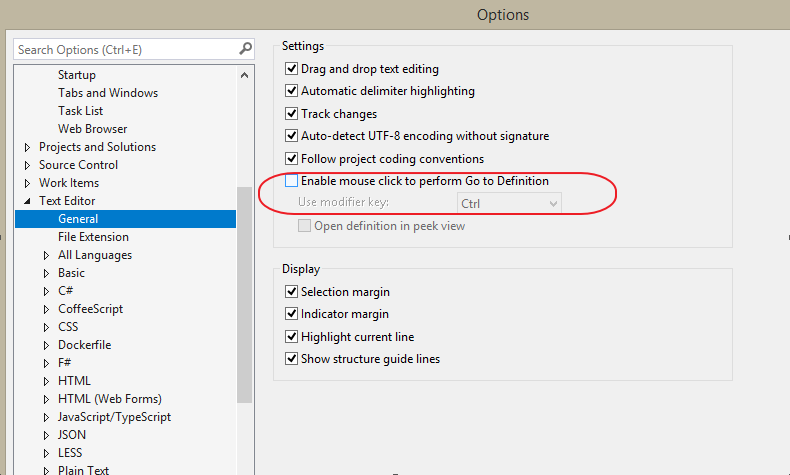
Disable the default vs2017 setting.
‘fatal: unable to access ‘\/.config/git/config’: Invalid argument’ when running VS 2017 and opening a GIT based solution
I got this message ‘fatal: unable to access ‘\/.config/git/config’: Invalid argument’ when opening a GIT based solution in VS 2017.
Solution was to add an environment variable “HOME” with value “c:\” (c: or where your project folder resides).
Solution info here:
ConfigTransformation – Visual Studio 2017 addon
Addon for visual studio 2017, lets you preview config file transformations.
New command in right click menu in solution explorer.
Read and understand code faster with programming ligatures in Fira Code font | Making Visual Studio perfect
I was recently on a conference and spotted this nice code font:
Fira Code
which makes use of “ligatures” that takes common programming characters and make them more readable.
Such as >= ++ != and presents them in a more condensed and more readable way.
Read more here:
Read and understand code faster with programming ligatures in Fira Code font | Making Visual Studio perfect
To use in Visual Studio 2017, download from:
https://github.com/tonsky/FiraCode/releases/download/1.204/FiraCode_1.204.zip
Unzip ttf folder select all fonts, right click menu and install.
Open/Restart VS2017 -> Options -> Environment -> Fonts and colors -> Select “Fira Code” as font.
Fira Code on github:
https://github.com/tonsky/FiraCode
Scott Hanselman on Monospaced Programming Fonts with Ligatures:
https://www.hanselman.com/blog/MonospacedProgrammingFontsWithLigatures.aspx
See more code in VS2017 – Shrink Empty Lines Addon
Use this addon for VS 2017:
Source: Shrink Empty Lines – Visual Studio Marketplace
Shrinks empty line height in code editor by 25% to be able to see more lines of codes at a glance.
Attach To All The Things – Visual Studio 2017 Addon
Great tool for attaching VS 2017 debug to IIS for instance.
It will add some menu options under the Tools menu.
After installing this addon its possible set a keyboard shortcut by searching for “tools.attach” in the VS keyboard shortcut window.
Source: Attach To All The Things – Visual Studio Marketplace
Visual Studio Toolkit – Visual Studio 2015/2017 Extension
Great small extension for the following functionality:
- Select 2 files in Solution Explorer, right click and new menu option at the top “Compare files”.
- Right click solution or a project, new menu option at the top “Edit Solution/Project file”
- Locate File in Solution Explorer / Source Control explorer (right click menu on tab in code edit window)
Visual Studio Window Title Changer Extension
https://marketplace.visualstudio.com/items?itemName=IstvanPasztor.VisualStudioWindowTitleChanger
Changes the Visual Studio Window Title by evaluating a user defined expression. Extremely helpful when working with multiple branches of the same project.
Script I use to see current branch in TFS (path) or GIT (git branch) in title:
if( sln_open ) {
if (exec git_branch 2 "git rev-parse --abbrev-ref HEAD" sln_dir) {
//GIT
sln_filename + (exec git_branch 2 "git rev-parse --abbrev-ref HEAD" sln_dir ? " - git["+git_branch+"]" + " - Visual Studio 2015")
}
else
{
//TFS or Standard project
sln_filename + " - (" + sln_dir +")" + " - " + "Visual Studio 2015"
}
}
else {
//No solution open
"Visual Studio 2015"
}