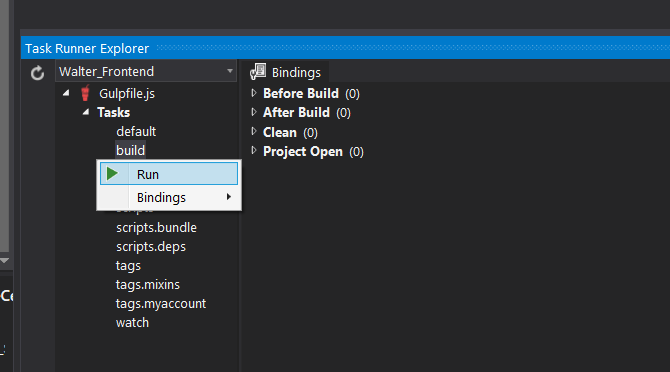…
In Visual Studio 2015:
You can run, monitor, and manage your builds from the Builds page
If you’re not already connected to the team project that you want to work in, then connect to the team project.
Choose Home icon Home, and then choose Builds Icon Builds (Keyboard: Ctrl + 0, B).
…
Source: Run, monitor, and manage builds