Author: Andreas Plahn
Welcome to Pathways – Your first step toward developing for Apple platforms
developer.apple.com/pathways/
Host and deploy Angular web app using Azure and Github
I am using Angular v17 and node v18.
In simple steps;
Goto azure portal.
Create a new resource of type “Static Web App”
I choose Github as Deployment source.
Regarding Angular v17, I had problems with the github deployment build actions:
- Node was configured as v16 but angular v17 needs node v18
- path to index.html for dist build could not be found
After Azure has created the static web app for Github deployment the following file is pushed into the repo:
.github/workflow/azure-static-web-apps-[*].yml
I hade to set the following values correctly:
app_location: "./" # App source code path
output_location: "./dist/gps-tracker/browser" # Built app content directory - optional
The output location should point to where the index.html file is located.
You should change the ‘gps-tracker’ to your application name. To find out exactly run ‘ng build’ locally and look into the created dist folder.
Regarding setting node version to 18: I added the following in the yml file:
env: NODE_VERSION: '18.x'
Print screen of node version setting:
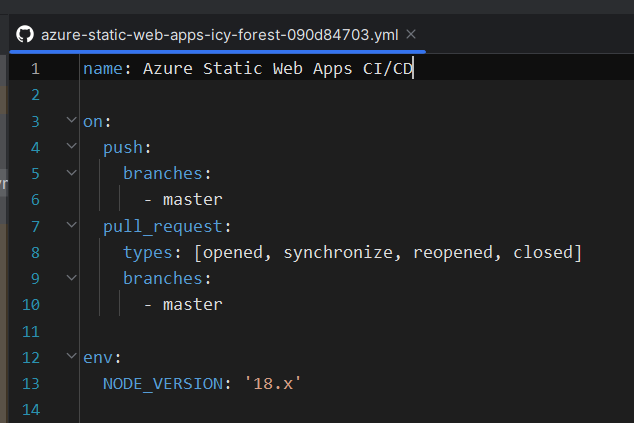
Clean Architecture in .NET
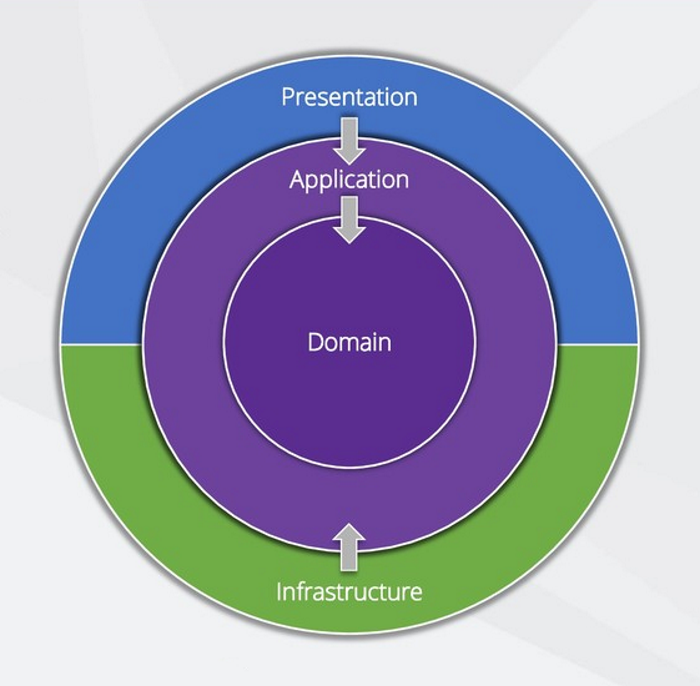
Summary
Jason Taylor gives a superb explanation of Clean Architecture on this clip.
Domain and Application are central to the design. It’s the core of the system.
Presentation and Infrastructure belong to the outermost layer and are not dependent on each other. They only depend on Application.
Application only depends on Domain.
Domain has no dependencies.
Source: Clean Architecture. Jason Taylor gives a superb explanation… | by Oscar Olsson | Medium
.NET Managing Dependencies in Your Codebase: Top Tools and Best Practices
vslive.com/Blogs/News-and-Tips/2024/03/Managing-Dependencies.aspx?oly_enc_id=5912A0582689D0Y
CSS Selectors: A Visual Guide & Reference | fffuel
fffuel.co/css-selectors/
9 Projects you can do to become a Frontend Master – DEV Community
Finding the Inspiration to Build – DEV Community
dev.to/wasp/finding-the-inspiration-to-build-3p4n
Background Synchronization – web API
Angular Signals: Complete Guide
A complete guide on how to use Signals in an Angular application. Learn signals, their benefits, best practices, and patterns, and avoid the most common pitfalls.
Source: Angular Signals: Complete Guide