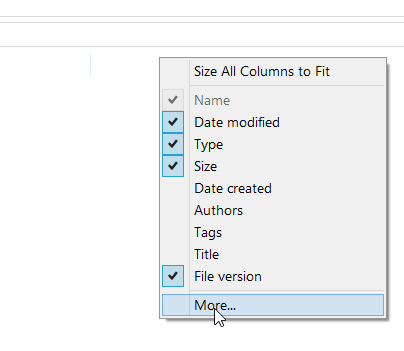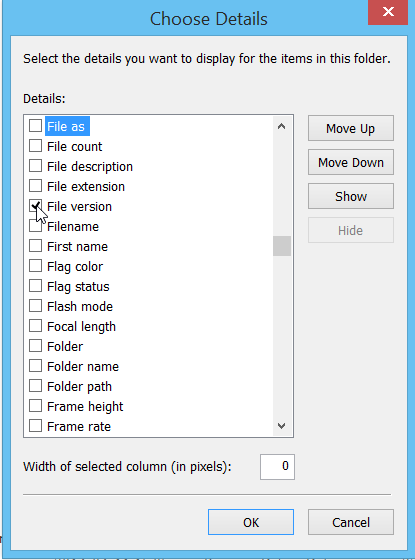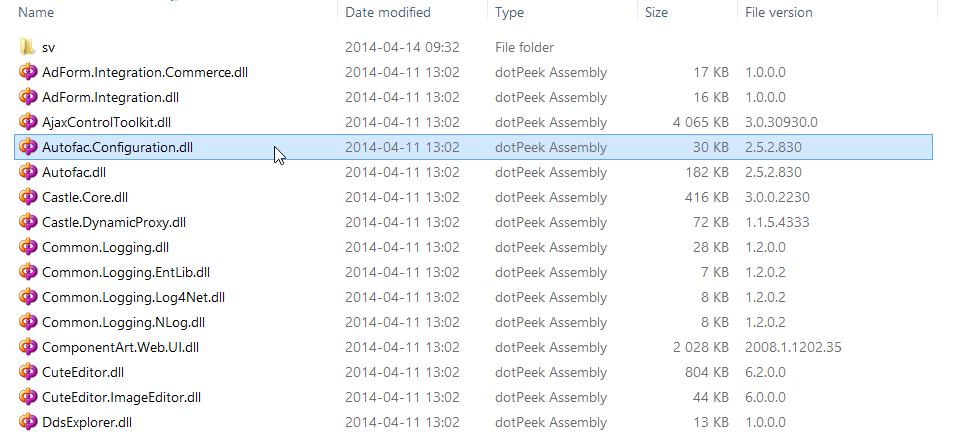<?xml version="1.0"?> <Catalog autoConfigure="true"> <Connection connectionStringName="EcfSqlConnection" /> <Cache enabled="true" collectionTimeout="0:1:0" entryTimeout="0:1:0" nodeTimeout="0:1:0" schemaTimeout="0:2:0" />
entries and nodes cache timeout is set to 1 minute.
Changes in Commerce should affect the “productpage” in the website immediately but sometimes the cache invalidation dont work. The above setting is ultimately the cache timeout then.